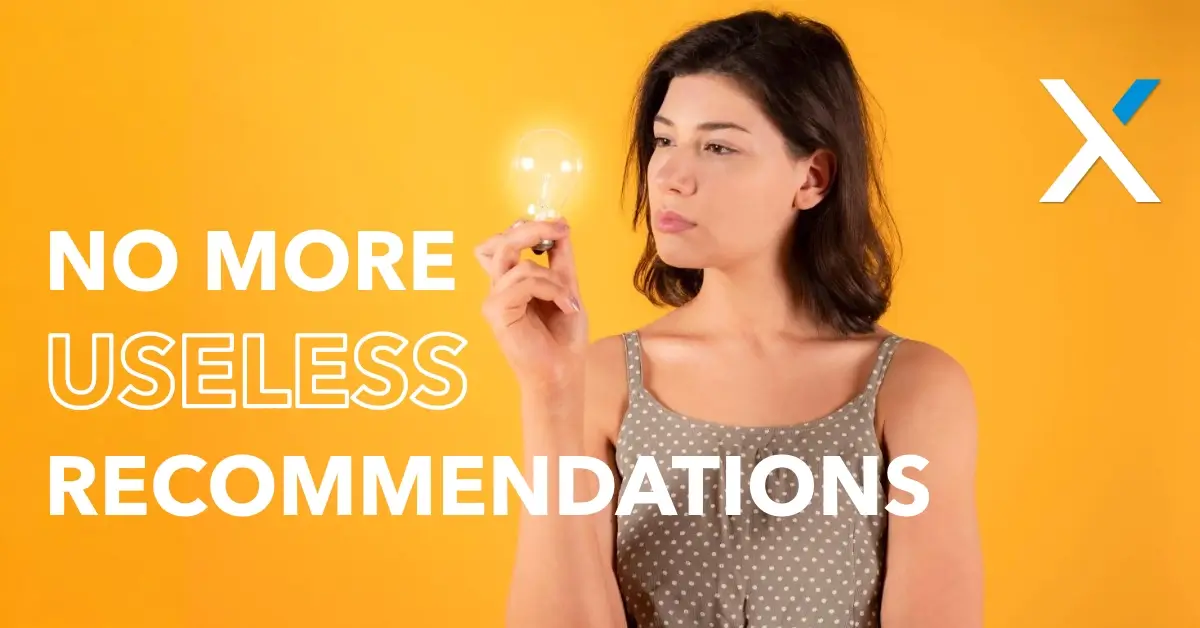Technology is meant to simplify work, not make it more frustrating. If you’ve used Windows 11, you’ve probably noticed the “Recommendations” section in the Start menu.
The concept is great—quick access to recently used files and frequently opened applications to improve productivity. For small and mid-sized businesses, where efficiency is key, this should be a helpful feature.
But instead of surfacing relevant reports, invoices, or work documents, many users found the feature unreliable—suggesting random applications, outdated files, or things they never needed. If you’ve ever clicked into the Start menu and thought, Why is this even here?, you’re not alone.
The good news? Microsoft is aware of the problem and rolling out fixes to make the Start menu’s Recommendations actually useful. Let’s break down what’s changing and what your business can expect.
What Is the Recommendations Feature Supposed to Do?
The Recommendations section in the Start menu was designed to save time and streamline workflows. Running a business means juggling financial documents, client communications, and critical software tools.
This feature aims to:
- Display recently opened files so you can quickly pick up where you left off.
- Suggest frequently used applications to eliminate the need to search for them.
- Learn from your habits and personalize recommendations over time.
Ideally, it should act like a smart assistant, bringing up the right tools when you need them. Unfortunately, that’s not how it’s been working for most users.
Why Has It Been So Frustrating?
For many Windows 11 users—especially business owners who rely on efficiency—this feature has been more of an obstacle than a time-saver. Some of the biggest complaints include:
- Irrelevant Suggestions: Instead of prioritizing important files, the menu often displays outdated or unnecessary documents.
- Inconsistent Behavior: Some users report that their most-used files don’t appear, making the feature unreliable.
- Lack of Customization: There haven’t been enough options to fine-tune or remove unhelpful recommendations.
When running a business, wasting time searching for files and applications is the last thing you need. Instead of boosting efficiency, the feature has often done the opposite.
To be honest, I found the feature so inconsistent I opted to turn off the entire Recommendations feature altogether to clear the space and have it less cluttered. I might need to change that soon though.
Microsoft’s Fix: What’s Changing?
Microsoft has heard the feedback and is making updates to improve how Recommendations work. A recent update (KB5048753) aims to make the feature more accurate and user-friendly.
Here’s what’s improving:
- Better File Suggestions: The feature is being refined to prioritize frequently accessed documents and applications.
- Smarter Learning Capabilities: Windows 11 will now better recognize usage patterns to offer more relevant recommendations over time.
- More Control for Users: While Microsoft isn’t removing the feature, they are improving customization options so users can fine-tune what appears.
These changes should make the Start menu more of a productivity booster and less of a guessing game.
When Will the Fix Be Available?
The update is currently in testing through the Windows 11 beta channel. If all goes as planned, Microsoft will roll it out to all users in the coming months. Most small and mid-sized businesses using Windows 11 should start seeing improvements by mid-2025.
What Should Your Business Do?
If you’re already using Windows 11, make sure your system is set to receive automatic updates. This way, once Microsoft finalizes the fix, your business will benefit immediately. If you’re considering upgrading to Windows 11, these refinements are a sign that the platform is evolving to better serve business users.
Final Thoughts
For business owners, efficiency and organization are key. Microsoft’s fix to the Start menu’s Recommendations feature is a small but important improvement that will make daily workflows smoother. With better file suggestions and improved personalization, you and your team can spend less time searching for files and more time focusing on what really matters—growing your business.
Keep an eye out for the update, and in the meantime, ensure your system settings allow for automatic updates so your business stays ahead of the curve.