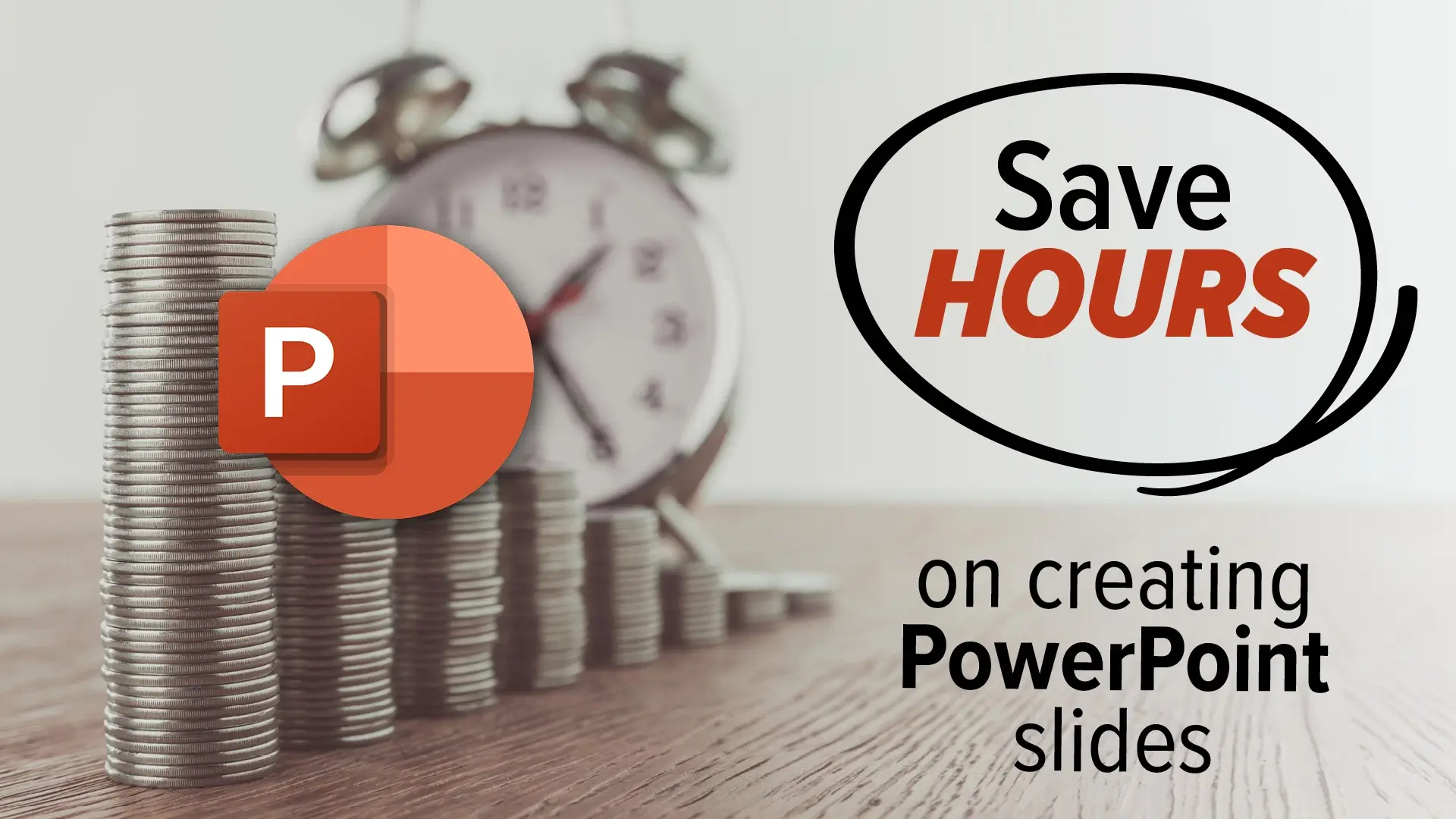There’s a moment, quiet but crushing, that hits just after clinic hours or when the last invoice is logged. You’re staring at a blank PowerPoint slide, wondering how to shape your well-written notes into something that won’t put the room to sleep.
You’ve got a dozen more things to do, and now you’re stuck fiddling with bullet points and slide layouts. I’ve got some news that might lift that weight off your shoulders.
Microsoft just rolled out a Copilot feature that turns Word documents directly into ready-made PowerPoint slides.
And I don’t mean basic copy-paste. This is intelligent automation that builds polished slides based on your actual content, with structure, flow, and visual cues already baked in.
Here’s how to create PowerPoint Slides with Copilot
If you’re using Microsoft 365 and have a Copilot license, you can now highlight a section or the entire body of a Word doc, and ask Copilot to spin it into a slide deck. It’s not magic. It’s AI. And it means you don’t have to choose between doing your job or designing your slides from scratch.
For professionals who wear ten hats – owner, operator, HR manager, compliance officer, and unofficial tech wrangler – this feature is a godsend. It’s not about making you lazier. It’s about letting you focus where it matters most.
Let’s be real. PowerPoint is still a cornerstone of communication. Whether you’re reporting outcomes to your team, prepping for a board meeting, or walking a client through your process, slides tell your story. But building them from zero? That’s a time trap. And time is something you just don’t have enough of.
With Copilot, the heavy lifting is done for you. It doesn’t yet let you set custom backgrounds or brand colors, but it gives you a clean, professional base. Think of it as having a reliable assistant who knows what you meant and gives you a head start.
It’s especially helpful for clinics, legal offices, and service firms here in the Valley who already use Microsoft 365 but haven’t fully tapped into what it can do. I’ve seen too many leaders stuck in the weeds, trying to troubleshoot file formats instead of focusing on growth, care, or client experience. This is one of those moments where the tech, for once, works like it’s supposed to.
So how do you try it?
In PowerPoint, look under the “Home” tab for the “New Slide with Copilot” option, or hit the Copilot button and select “Add a slide.” As long as your apps are updated and your Copilot license is active, you’re good to go.
Now, will this feature replace you or your team? No. It won’t capture your unique voice or strategic nuance. But it will save you the 90 minutes you usually spend resizing text boxes. And that matters.
Because your energy should be going into leading your team, not battling fonts.
And if you’ve been burned before by tools that promised the moon and delivered a confusing dashboard, I hear you. That’s why the real power in something like Copilot isn’t just the tech. It’s the support system around it. Having a partner who helps you implement, update, and actually use these tools makes all the difference.
So if you’ve already got Microsoft 365 but haven’t made friends with Copilot yet, now’s the time. This isn’t about chasing trends. It’s about giving yourself breathing room. One less thing to fix, one more place to feel in control.
If you need help getting Copilot working or figuring out how it fits into your workflow, reach out. I’ll help shoulder that tech load so you can keep doing what you do best.
No fluff. Just a few more minutes of your life, given back to you.