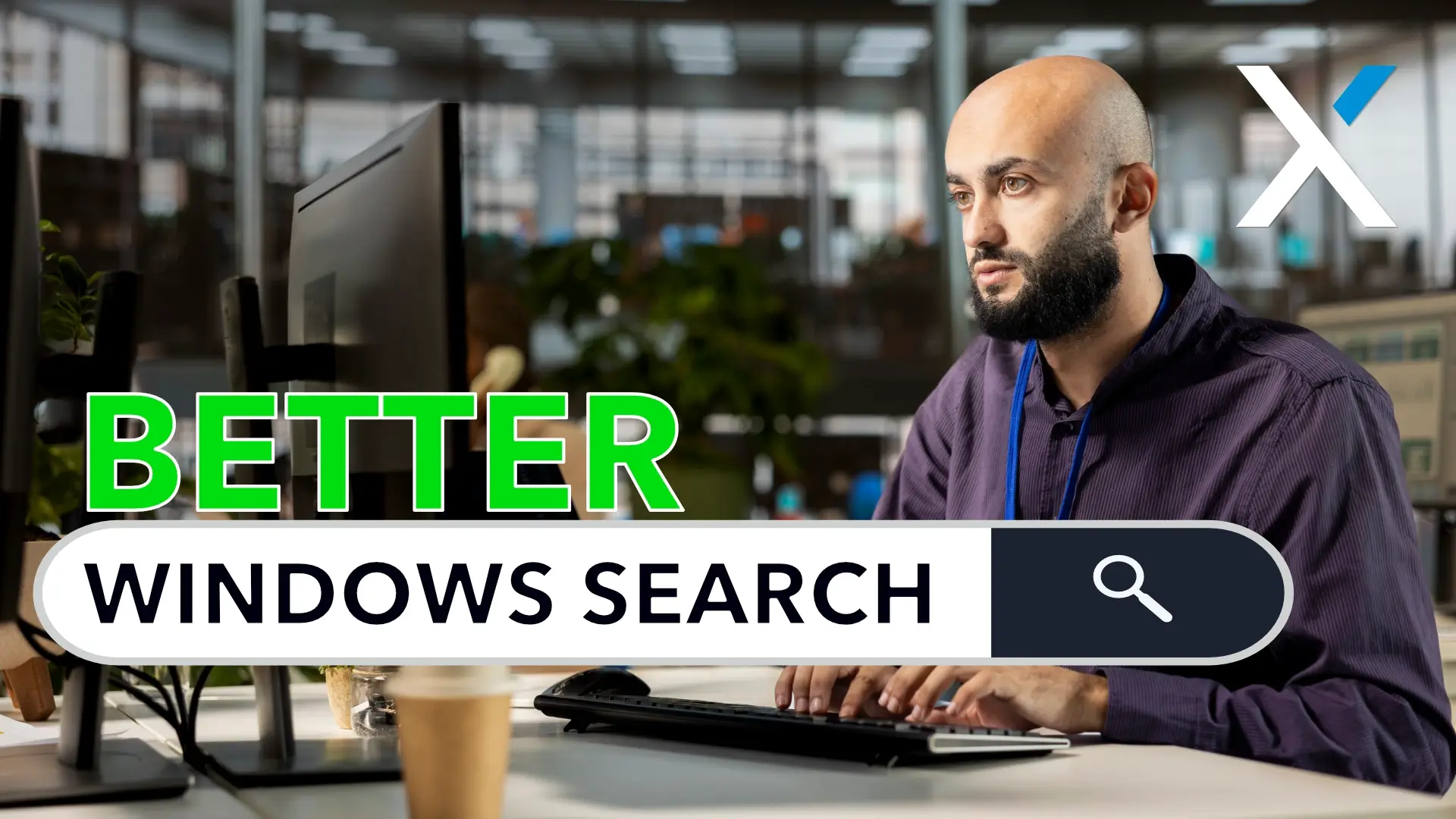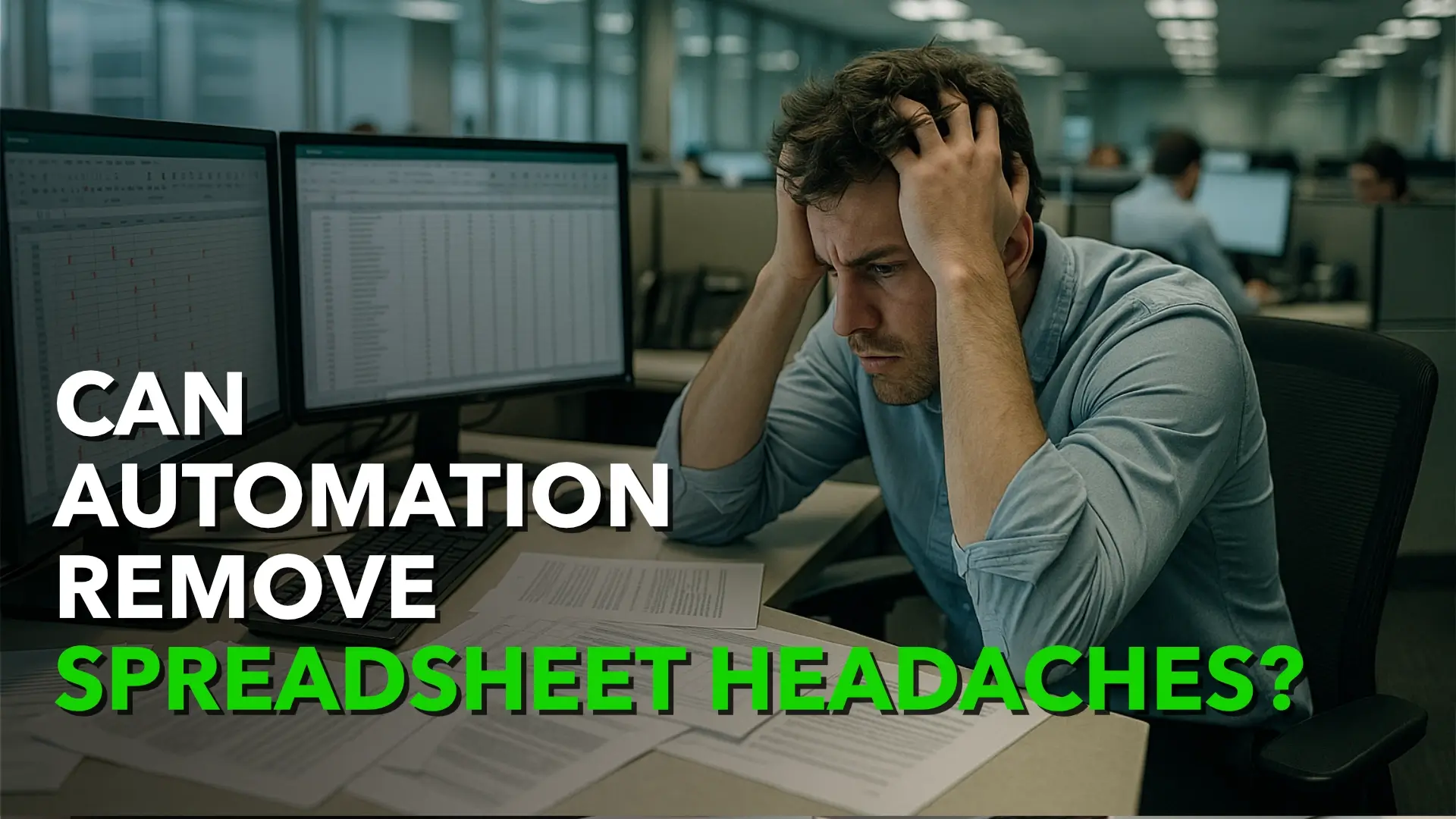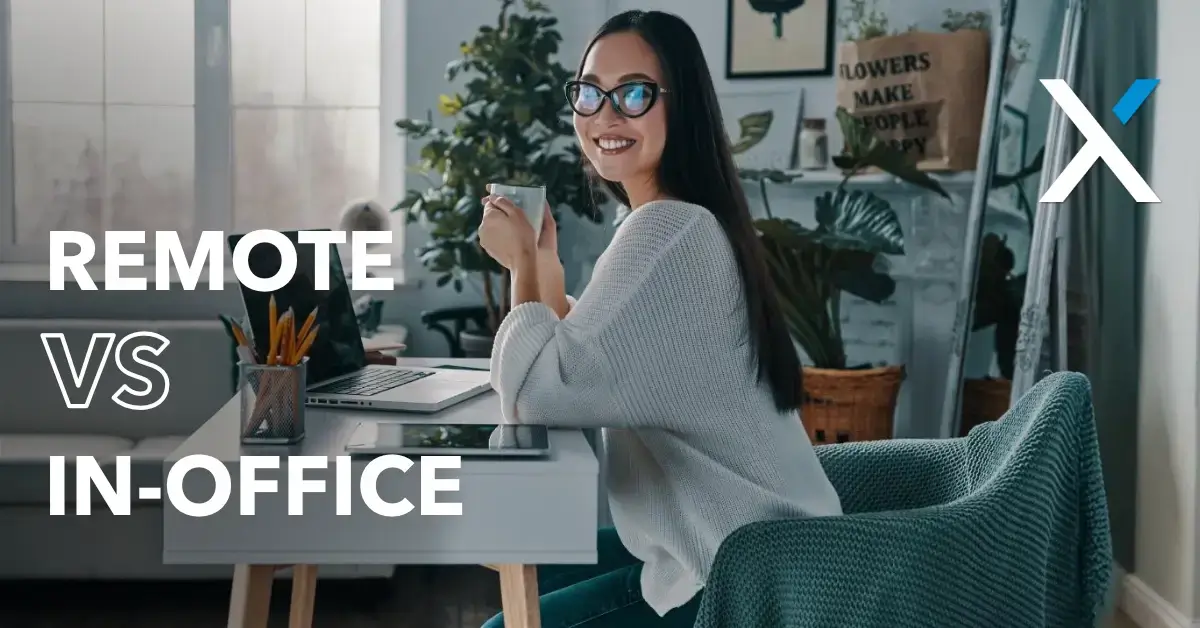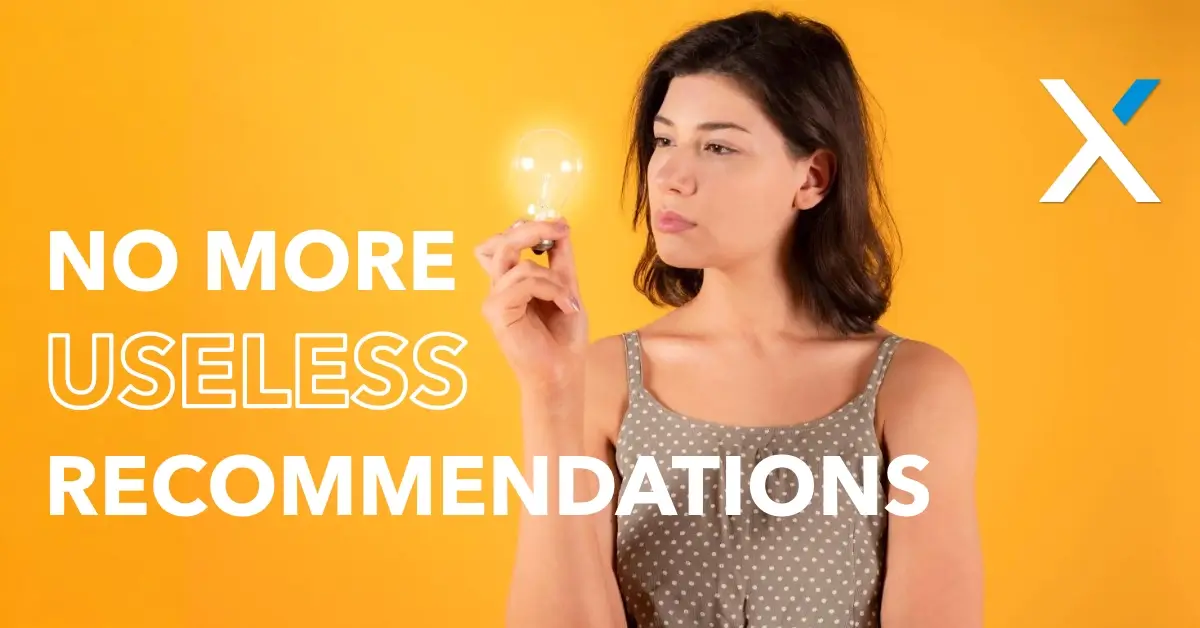90% of businesses are using Generative AI
Continue readingWindows Search Kind of Sucks, But Not For Much Longer
How AI Is Finally Fixing It
Continue readingMS Teams Just Made Your Business Meetings Smoother
(Finally!)
Continue readingWhy Spreadsheets Are Holding Your Business Back
(and What to Do Instead)
Continue readingYour Browser May Soon Launch AI Without Asking
Microsoft is betting you will like it
Continue readingRemote vs. In-Office Work: The Security Risks SMBs Can’t Ignore
The technology side of the debate
Continue readingMicrosoft is Fixing the Windows 11 Start Menu Recommendations
Finally, something that makes sense
Continue readingIs your business drowning with device overload? Fix it now
Imagine a workday where your team operates seamlessly, free from the clutter and distraction of juggling multiple devices. By streamlining technology, small and medium-sized business (SMB) owners can enhance productivity, reduce stress, and foster a more efficient work environment.
In today’s digital age, the average office worker utilizes approximately three devices daily, including laptops, tablets, smartphones, and accessories. Collectively, these gadgets can weigh around 9 pounds, which is the equivalent of carrying an air fryer to work each day.
While these tools are designed to boost efficiency, managing multiple devices can lead to device overload, and makes your business suffer.
The Hidden Cost of Too Many Devices
Having multiple devices seems like a productivity win—you can take calls on your phone, check emails on your laptop, and run client presentations from a tablet. But in reality, constantly switching between them is costing you more than you think.
Mental Fatigue: The Silent Productivity Killer
Juggling multiple devices isn’t just distracting—it’s exhausting. Each ping, notification, and screen switch forces your brain to refocus, chipping away at your concentration. Studies show that this kind of multitasking doesn’t make you more efficient; it actually slows you down and cranks up your stress levels.
Physical Strain: A Portable Pain Point
Carrying a laptop, tablet, and smartphone all day sounds manageable—until you realize you’re hauling around nine pounds of tech. That’s like lugging an air fryer everywhere you go… minus the crispy snacks. The extra weight adds up, making your daily routine more tiring than it needs to be.
Security Risks: More Devices, More Vulnerabilities
Every device you add is another entry point for hackers. If even one isn’t properly secured, your entire network—and your clients’ sensitive information—could be at risk. Plus, keeping track of who has what, how old it is, and whether it’s still doing the job? That’s another headache waiting to happen.
Streamlining Your Tech for Maximum Efficiency
Instead of wrestling with device overload, consider strategies to simplify and optimize your workflow.
Unify Communication Platforms
Instead of bouncing between apps and devices, use a platform that brings everything—email, calls, video conferencing, and messaging—into one place. Microsoft Teams or Google Workspace can streamline communication and reduce the need for extra devices.
Invest in All-in-One Devices
Convertible laptops that double as tablets, or smartphones with desktop docking capabilities, can replace multiple gadgets without sacrificing functionality. Fewer devices mean less clutter and greater efficiency.
Set Clear Usage Guidelines
Establish policies to minimize distractions. Encourage employees to silence non-essential notifications and disable non-work-related alerts during business hours. A little structure goes a long way in boosting focus and productivity.
Lock Down Security with Device Management
If multiple devices are unavoidable, a Mobile Device Management (MDM) solution is a must. MDM lets you remotely monitor, secure, and manage all connected devices, ensuring compliance with your firm’s security policies.
Cutting down on device overload isn’t just about convenience—it’s about working smarter, reducing risk, and keeping your team focused on what really matters. How many devices are slowing your firm down right now?
The Simpler Approach
Your business doesn’t need a mountain of devices to stay productive. A smarter tech strategy can cut distractions, boost efficiency, and strengthen security—while making life easier for you and your team.
Take a step back and assess your current device setup. Are there ways to simplify? The right approach to tech management keeps you focused on what really matters: delivering top-notch service to your clients.
Save Time by Auto-Launching Your Favorite Apps on Windows 11
How to set up auto launching at startup
Continue readingAn AI Tool That Could Actually Revolutionize Your Business
Introducing Windows Agent Arena
Continue reading